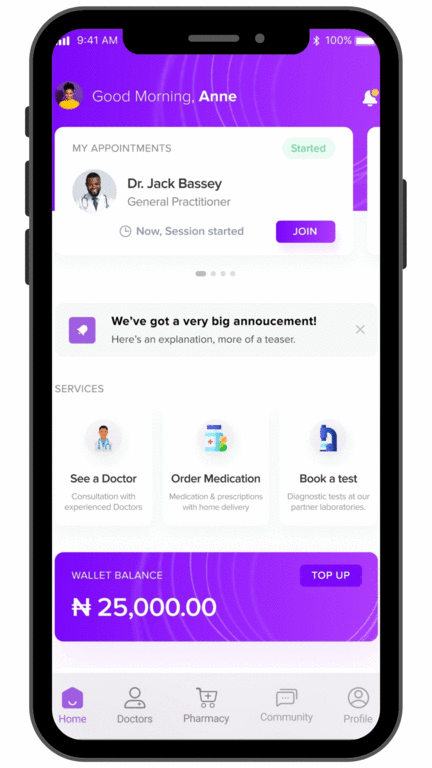Setting your preferred time
To book a consultation that will happen at a time and date of your choosing, open the app and click on the ‘See a Doctor’ button on the home page. This will take you to the ‘Find Specialists’ page.

You can also:
- Click on the ‘Doctors’ button on the bottom of the page.
- There, you will see a list of specialists, which you can scroll through – general practitioners, psychologists, and so on. You can also click the ‘View All’ button to access the full list.
- Click on each specialist icon will to bring up the ‘Find Specialists’ page – a list of doctors in that field. Each card displays the doctor’s name, specialization, languages spoken, consultation rate, and the ‘Book’ button.
- When you click on the ‘Book’ button, a pop up with the doctor’s full profile including their years of experience, affiliated hospital, and their next available time.
- If you’re satisfied with the information presented, you can click the ‘Booking’ tab or the ‘Book Dr. X’ button. If you’re not, you can click the ‘X’ button and select another doctor.
- If you choose to proceed with the booking, you can then select your preferred date and time from the available options. You will be also be required to fill in the ‘Case’ field, which can be done by selecting one of your previously existing cases or by creating a new case. A case is a word or phrase that states what condition you’re seeing the doctor for. After selecting a case, you’ll be prompted to give a ‘Reason’ for this consultation, and this is where you can go into more detail about your case.
- The last step of booking your consultation is payment, and this is the final popup to appear. If you have a coupon code, you can put that in to get a discount. All payments are made through the in-app wallet.After making your payment, you will get a message on the app saying that your booking was successful. The date and time will be added to your appointments, and iOS users have the option to add the appointment to their iCal.
*if you have an insufficient wallet balance you’ll be prompted to fund your wallet.
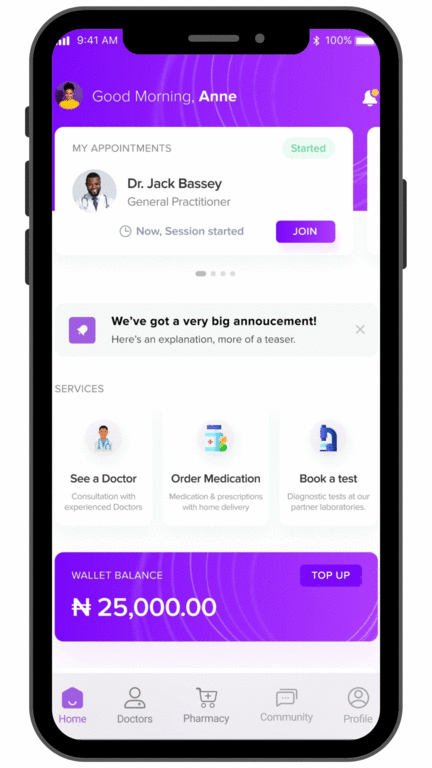
Seeing a doctor immediately
In the event that you need to consult with a practitioner soon, you can do so on the app. Here’s a step by step guide:
- Open the app and click on the ‘Doctors’ button at the bottom of the page. There, you will find the ‘See a doctor now’ banner.
- Clicking on that banner to view a list of doctors sorted by time and date. Each card displays the doctor’s name, specialization, languages spoken, consultation rate, and the ‘Book’ button.
- When you click on the ‘Book’ button, a pop up with the doctor’s full profile including their years of experience, affiliated hospital, and their next available time. If you’re satisfied with the information presented, you can click the ‘Booking’ tab or the ‘Book Dr. X’ button. If you’re not, you can click the ‘X’ button and select another doctor.
- If you choose to proceed with the booking, you can then select your preferred date and time from the available options. You will be also be required to fill in the ‘Case’ field, which can be done by selecting one of your previously existing cases or by creating a new case. A case is a word or phrase that states what condition you’re seeing the doctor for. After selecting a case, you’ll be prompted to give a ‘Reason’ for this consultation, and this is where you can go into more detail about your case.
- The last step of booking your consultation is payment, and this is the final popup to appear. If you have a coupon code, you can put that in to get a discount. All payments are made through the in-app wallet.
After making your payment, you will get a message on the app saying that your booking was successful. The date and time will be added to your appointments, and iOS users have the option to add the appointment to their iCal.