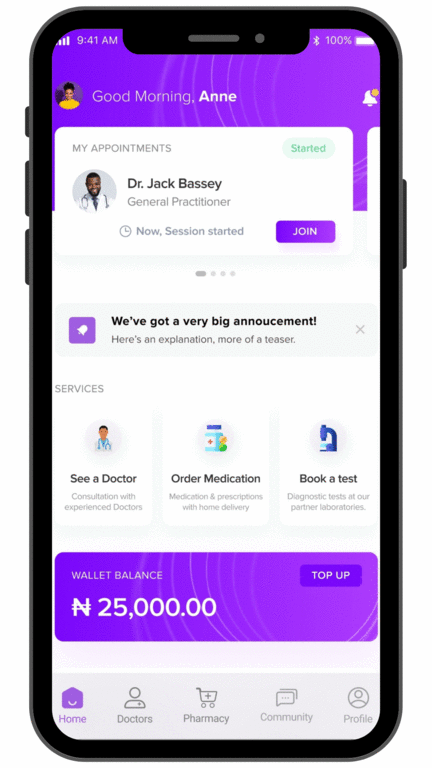Viewing Diagnostic Test Requests from Records
This is a step by step guide on viewing diagnostic test requests from records.
- First open the app and click the ‘Doctors’ button at the bottom of the page. There, you find the ‘Diagnostics’ button.
- Clicking on the ‘Diagnostics’ will take you to the ‘Diagnostic Tests’ page.
- Click the ‘Tests & Results’ banner, which will bring up all your ‘Pending’ and ‘Completed’ tests.
- Pending tests are further grouped into ‘requested’ and ‘self-booked’, so you can identify which tests were recommended to you by doctors. Any test with the ‘Book Now’ tag means you’re yet to book the diagnostic test.
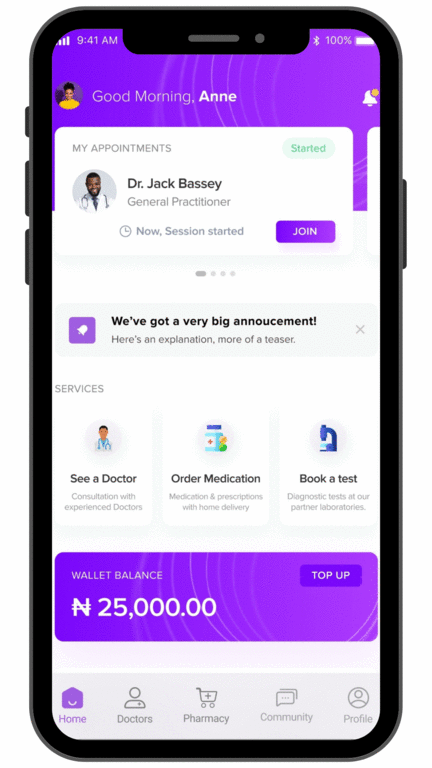
Viewing Diagnostic Test Requests from Appointments
This is a step by step guide on viewing diagnostic test requests from records.
- Open the app and click on the ‘Doctors’ button at the bottom of the page.
- On the ‘Doctors’ page, click on the calendar icon on the top right corner of the page, and that will bring up a list of all your appointments, and you can filter your finished appointments to find the doctor.
- On your appointment page with the doctor, you can find the ‘Test request’ button, and that will take you to your list of requested tests. Any test with the ‘Book Now’ tag means you’re yet to book the diagnostic test.
- When you click on a requested test card with the ‘Book Now’ tag, you get the details of the doctor and the test, and you can find the ‘Book Test’ button.