Booking a requested test
The first step is to view your test requests. When you click on a requested test card with the ‘Book Now’ tag, you get the details of the doctor and the test, and you can find the ‘Book Test’ button.
Click on that button, and you will be directed to select your preferred test center and other details (see ‘Booking Details’ below).
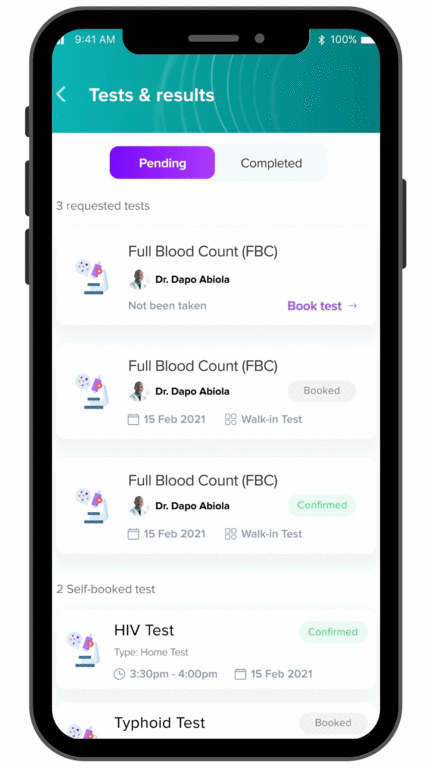
Booking a personal test
To book a test, open the app and click on the ‘Book a Test’ button.
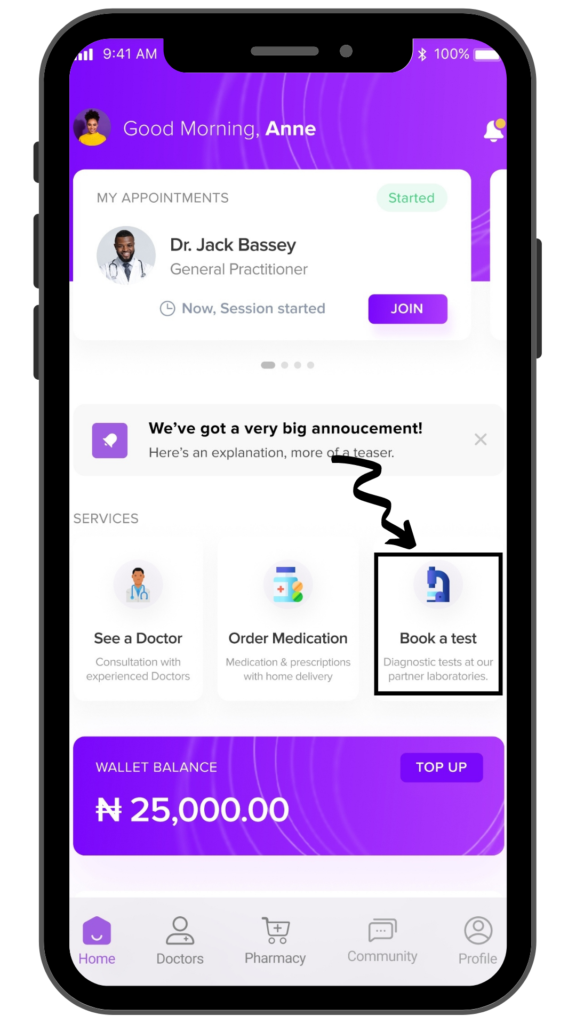
You can also open the app and click the ‘Doctors’ button at the bottom of the page. Under the ‘Records’ section, you find the ‘Diagnostics’ button. Clicking that will take you to the ‘Diagnostic Tests’ page, and then you click the ‘Book a test now’ button.
Select a test category and then the exact test type. Next, you will be prompted to select a test center.
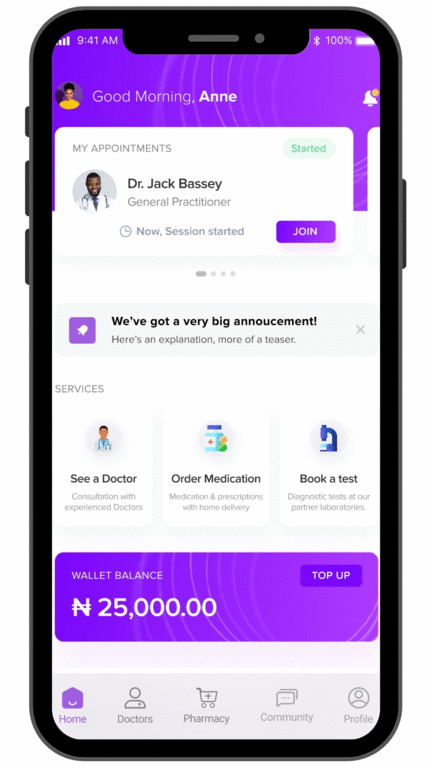
Booking Details
Test centers are grouped by state, and each state has a drop-down list. After selecting a test center, a pop up appears where you have to select your preferred date and test type – (this button wasn’t leading anywhere) Priority walk-in or home test.
The charge for the test is also displayed. If you’re satisfied with these details, click the ‘Book Test’ button. You are then directed to the payment page where you can input a coupon code, and then pay with your in-app wallet. You will get a message telling you your booking was successful.
*if you have an insufficient wallet balance you’ll be prompted to fund your wallet.
