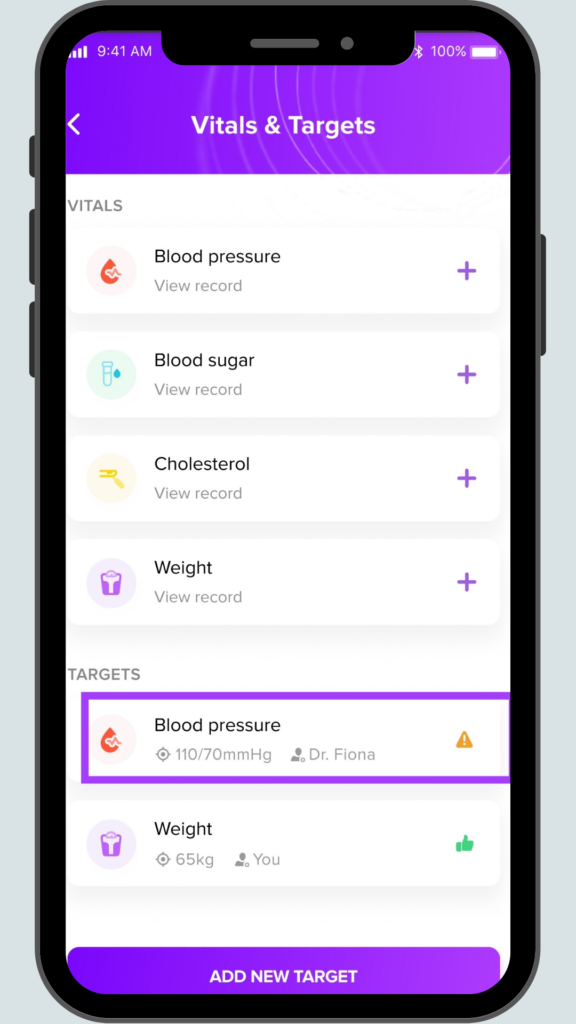Tracking Blood Pressure
To track your blood pressure, open the DRO Health App and click on the ‘Profile’ button at the bottom of the page. Click on the ‘Vitals & Targets’ banner on your profile page and select ‘Blood Pressure’.
There, you will see your blood pressure visual chart. You can also view a list of your entries. Scroll to the bottom of the page and click the ‘Add Data’ button to log a new entry.
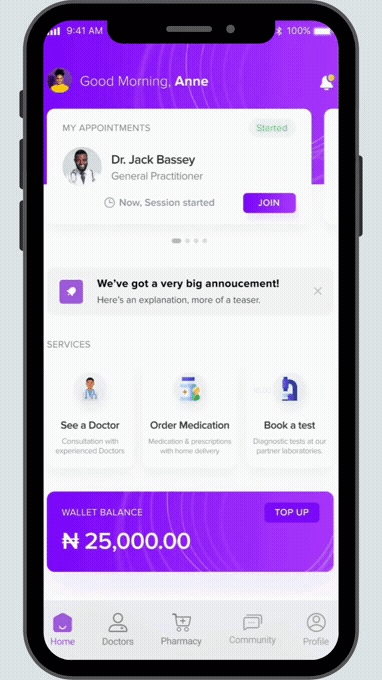
Setting Targets for Blood Pressure
To set a target for your blood pressure, open the DRO Health App and click on the ‘Profile’ button at the bottom of the page. Click on the ‘Vitals & Targets’ banner on your profile page, scroll to the bottom of the page, and click on the ‘Add New Target’ button. The ‘Add New Target’ pop up will come up, and you can then ‘Choose what to set target on’. In this case, you’ll select the ‘Blood Pressure’ icon.
Input your current blood pressure and your target blood pressure, and select your start and end dates. Toggle the ‘Target On’ slider to make this target active.Click on ‘Save’ and you’re good to go!
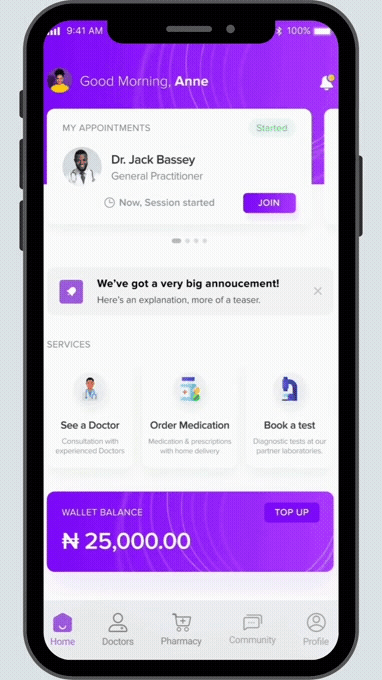
Viewing Doctor Targets for Blood Pressure
To view the target set by your doctor for your blood pressure, open the DRO Health App and click on the ‘Profile’ button at the bottom of the page. Click on the ‘Vitals & Targets’ banner on your profile page and select ‘Blood Pressure’. There, you will see your blood pressure visual chart.
Right beneath the chart is the ‘Target’ section, and you will find the target set for you. The target card shows your blood pressure target as well as the name of the doctor who set it.