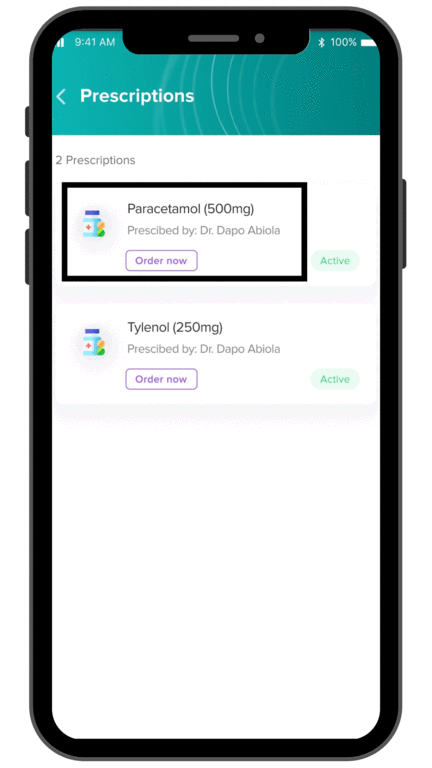Users might decide to order products on their own, or order products based on doctor’s prescriptions.
Ordering for self
If you’re ordering on your own, open up the app and click on the ‘Pharmacy’ button at the bottom of the page. You can also click on the ‘Order Medication’ button on the home screen.
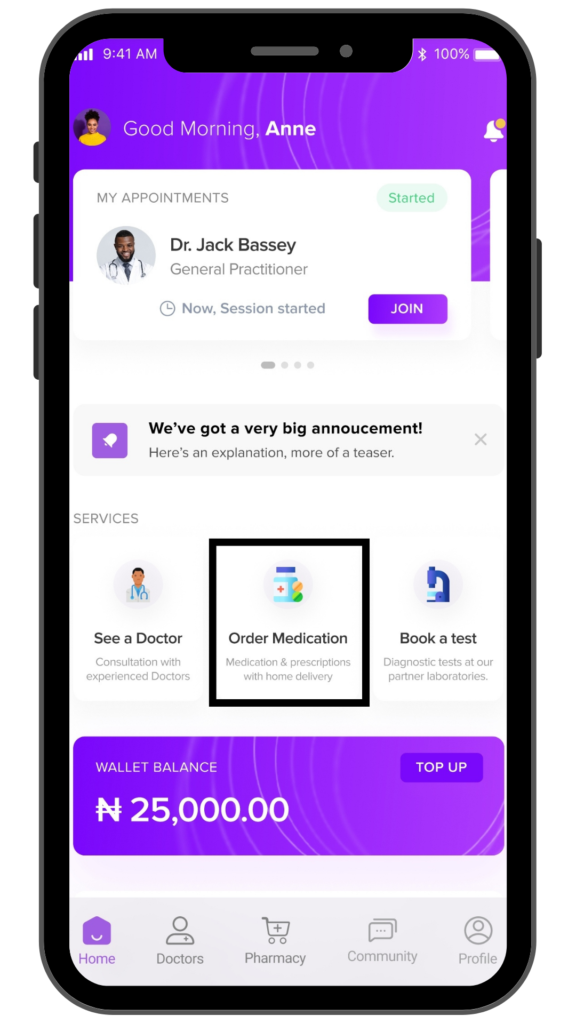
These buttons open up the ‘Pharmacy’ page where you will see drugs grouped by category. Selecting any Category will give you a list of drugs under that category. You can also use the search bar at the top of the page to search for specific medication.
Select the drug you want and you will be directed to the product page. There, you will get the product information including the image, name, seller, price, similar products, and product details such as the pack size, product ID, and dosage limit. You also have the option to increase and decrease your required quantity. When you add a drug to your cart, you have the option to keep shopping or to view your cart.
To place your order, add all your desired drugs to cart, and open up your cart after adding the last product, or using the cart button at the top right corner of the Pharmacy page. There, you will see all the drugs in your cart. Here, you can edit quantity or remove unwanted products.
Proceed to checkout to successfully order your medication.
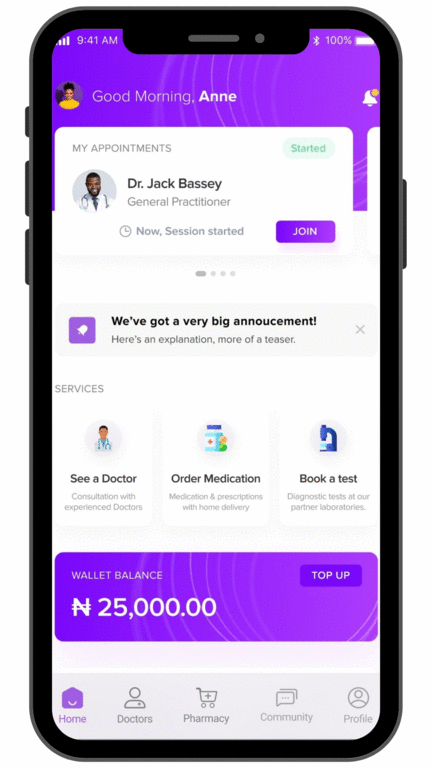
Ordering from doctor’s prescriptions
After viewing your prescriptions from records or appointments, select the drug you want to order to bring up the prescription details. On the prescription details page, click on ‘Order this prescription’ and the product will be added to your card. You can then proceed to checkout.