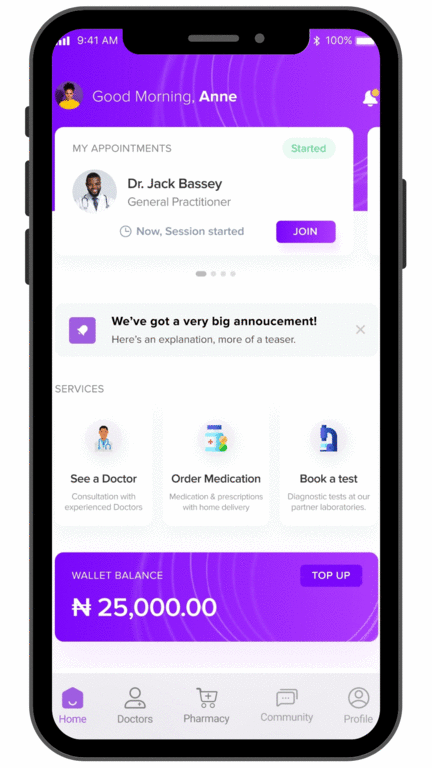Viewing Notes from Records
The quick and easy way to get a bird’s eye view of all your notes is to view them from ‘Records’. Once you open the app, click on the ‘Doctors’ button at the bottom of the screen. There, you will find the ‘Notes’ button under the section labeled ‘Records’.
Click on the button, and you can then access all the notes various doctors have prepared. The notes have been grouped by the doctors who made them, so you have the ability to view each doctor’s notes, or ‘All’ notes. Each page contains summaries of the notes, with the name of the doctor, an excerpt of the note, and the date and time the note was created. You can then click on each note to see it in full.
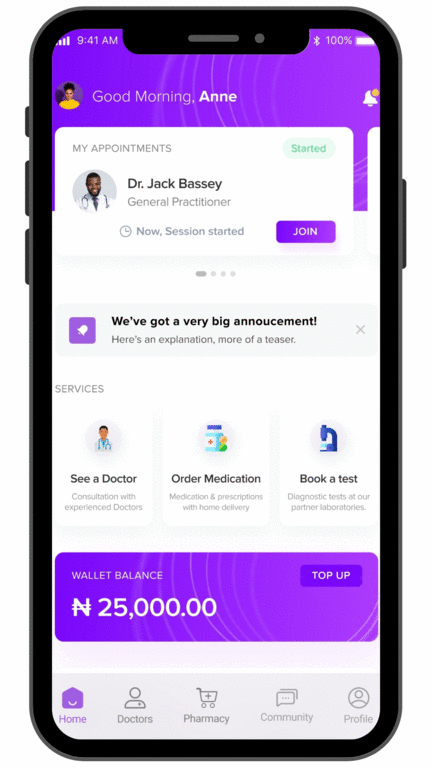
Viewing Notes from Appointments
Another way to view notes is through the appointment history, and this comes in handy when you’re looking for a specific note. Open the app and click on the ‘Doctors’ button at the bottom of the screen. At the section labeled ‘My Appointments’, click on the ‘View All’ button. Alternatively, you can click on the calendar icon at the top right corner of the ‘Doctors Page’.
Either of these options will take you to a list of your appointments, and you can select a finished appointment from the ‘All’ tab, or scroll through the tabs till you get to ‘Finished’ appointments. Select your desired appointment, and that will open up the appointment summary. Click on the ‘Notes’ button and you’ll get the doctor’s notes for that particular appointment.