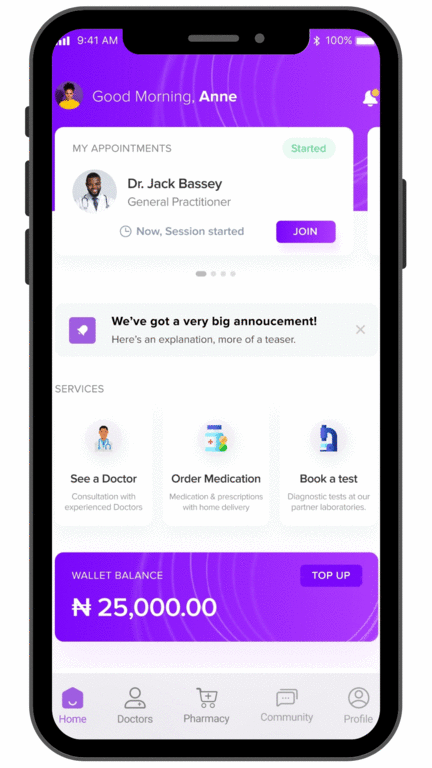Viewing Prescriptions from Records
To view prescriptions from records, open up the app and click on the ‘Doctors’ button at the bottom of the page. There, you find the ‘Prescriptions’ button under the ‘Records’ section. Click on that button, and the Prescriptions page will come up. On that page, you can find ‘All’ your prescriptions, as well as tabs for each doctor that has prescribed medication for you.Each prescription card has the name of the drug as well as the name of the doctor that prescribed it.
Unordered prescriptions have an ‘Order Now’ tag. Click on each card to load the ‘Prescription Details’ page and get all the information about that prescription.
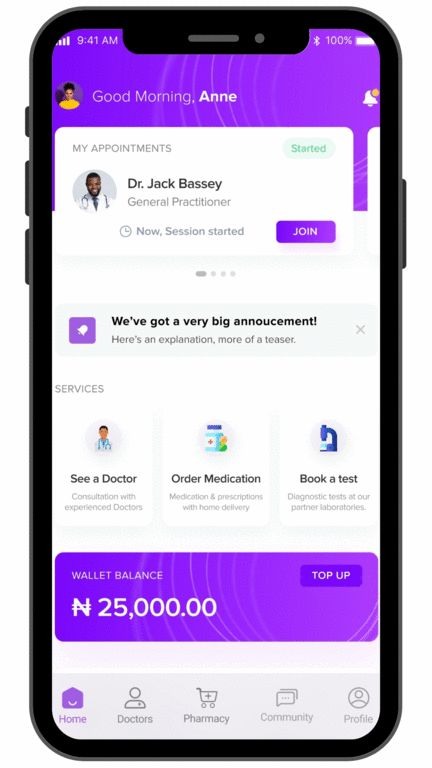
Viewing Prescriptions from Appointments
Open up the app and click on the ‘Doctors’ button at the bottom of the page. On the ‘Doctors’ page, click on the calendar icon on the top right corner of the page, and that will take you to your appointment page, where you can filter your finished appointments to find the doctor.
On your appointment page with the doctor, you can find the ‘Prescriptions’ button, and that will take you to a list of prescriptions recommended by the doctor after that consultation.
Each prescription card has the name of the drug as well as the name of the doctor that prescribed it. Unordered prescriptions have an ‘Order Now’ tag. Click on each card to load the ‘Prescription Details’ page and get all the information about that prescription.